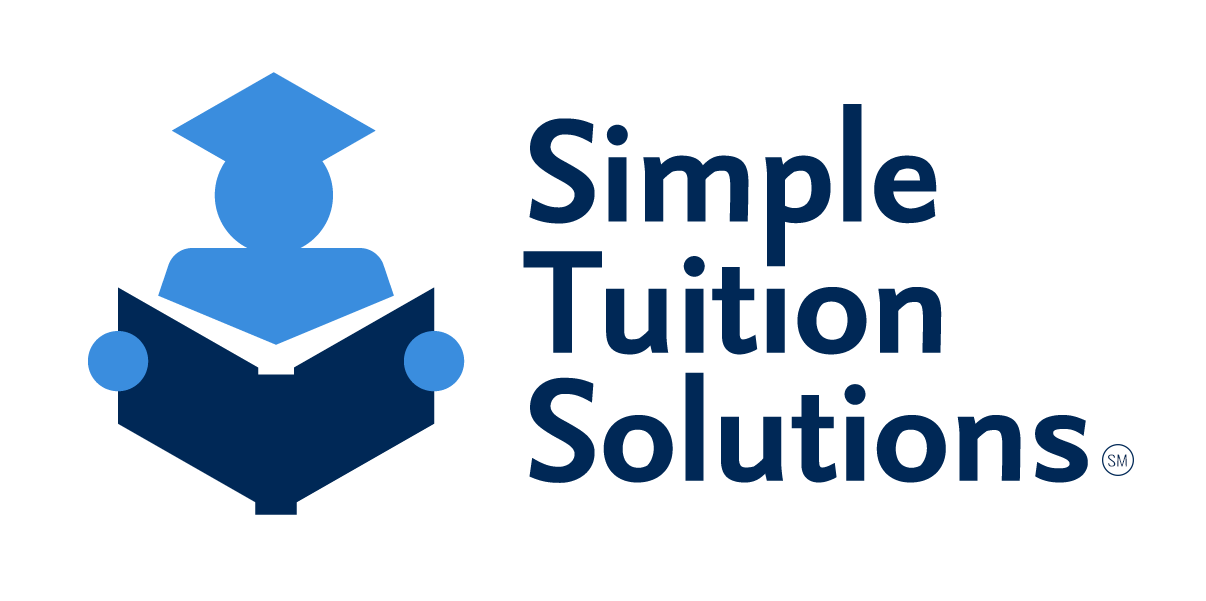Financial Aid FAQs
Start Application
What is the code to start a Financial Aid application
Typically, institutions provide their unique code/link via email or their website. If you have not received an email from your institution and the information is not provided on their site, please contact STS Customer Support for assistance via our Live Chat or email
support@simpletuitionsolutions.org.
Why isn’t the code working to start a Financial Aid application, it says Invalid Code or We could not find your organization?
After entering the code, please be sure you are hitting
Lookup Code. If you are still having issues, please confirm the code by contacting your institution or STS Customer Support via our Live Chat or email
support@simpletuitionsolutions.org.
Why isn’t the Lookup Code button working?
You must enter the code first and then hit
Lookup Code. If you do not know the code, institutions typically provide their unique code/link via email or website. If you have not received an email or the information is not provided on their site, please contact STS Customer Support for assistance via our Live Chat or email
support@simpletuitionsolutions.org.
Why can’t I start a Financial Aid application, the correct school year isn’t available or it says the school is Not accepting new applications at this time?
This means the institution you are attempting to start a Financial Aid application for has either not yet started accepting applications or their deadline has passed. Please contact them to request more information.
Why can’t I start a second Financial Aid application?
Only one application can be submitted per year on your account. If you previously completed an application for the current school year and need to change or add information, please reach out to STS Customer Support for assistance via our Live Chat or email
support@simpletuitionsolutions.org.
Is there a fee to complete the Financial Aid application?
If there is a fee due, it will be indicated in step 8 of the application.
Is there a deadline to apply for Financial Aid?
Application deadlines are set by the institution you are applying for aid through. Please contact them to request more information.
Am I required to fill out a Financial Aid application?
Please reach out to your school to learn if they require you to fill out a Financial Aid application on our site.
What is the process for the Financial Aid application?
Upon completion of the 8-step application, your assigned Application Processor will notify you of the documents required to start the review process. Once all documents are uploaded, they will review your application and reach out via email if additional documentation is needed. Once completed, you will receive a confirmation email that your application was sent to your institution for aid consideration.
Please note, Simple Tuition Solutions only verifies your application for accuracy, therefore we do not have any input, control, or insight into scholarship amounts or when they may be awarded. Once your application is complete, please contact your institution for the status of your financial aid.
Completing Application
Why can’t I proceed to the next step in the Financial Aid application?
To advance to the next page, you must complete all required fields noted by the red asterisk (*). If the Save & Continue button at the bottom is grayed out, please check that all required fields have been filled out correctly.
How do I navigate to the previous tab in the Financial Aid application?
There is a green progress bar at the top of the page. You may go back to previous steps by clicking the green circle tabs at the top. If you are on your mobile device, you will need to go back one step at a time (ex: step 7, then 6, then 5, etc.).
What information do I need to complete the Financial Aid application?
Please be prepared to provide the social security number and date of birth for all applicants and students, as well as proof of income for all those residing in the home who receive income. If needed, additional documentation may be required for verification purposes.
What documents do I need to complete the Financial Aid application?
Typically, all those residing in the household who receive income will be required to submit a Federal Income Tax Return (1040, 1040-SR) and Wage and Tax Statement (W2). Based on the income type, you may be asked to provide additional/different documentation, such as a SS Benefit Statement (SSA-1099), Unemployment (1099-G), Schedule 1, C, K, etc. This is not a comprehensive list and you may be asked to provide other documentation for income verification purposes.
Can I apply for Financial Aid if the applicant or student does not have a Social Security number?
Yes. However, you will be required to submit additional documentation for verification purposes such as an ITIN number, etc.
Can I apply for Financial Aid if I don’t file taxes?
Yes. However, you will be required to submit additional documentation for verification purposes. You may be asked to provide all non-taxable income, social security cards, all dependent birth certificates, legal custody agreement, tax documents of those who claimed the student as a dependent, proof of residency, etc. Please note, this is not a comprehensive list and you may be asked to provide other documentation.
Can I apply for Financial Aid if I don’t claim a student on my taxes?
Yes. However, you will be required to submit additional documentation for verification purposes. You may be asked to provide the student’s social security card and birth certificate, legal custody agreement, tax documents of those who claimed the student as a dependent, etc. Please note, this is not a comprehensive list and you may be asked to provide other documentation.
Can I apply for Financial Aid if I'm paying tuition but the student doesn't live with me?
Guidelines set forth by your institution require the main applicants to be whomever the student lives with and/or has primary custody of the student, regardless of who is paying for tuition.
Can I apply for multiple students even if they go to different private schools?
Yes. If the school you are applying for is an STS-participating school, please include all students on the same application, even if they attend different private schools. Please note, only one application can be submitted per year.
Who should be included on the application as an applicant?
Please include all adults in the household who receive income, even those who do not directly contribute to the expenses of the students on the application. This may include dependents, grandparents, step-parents, significant others, housemates, etc.
How should I fill out the income portion of my Financial Aid Application?
Please fill out the income portion based on the applicant’s most recently filed Federal Income Tax Return. If needed, you may hover or click on the blue information bubbles next to each field to pull up an explanation of what we are asking for. Each institution has requirements for which tax years they accept and this will be indicated on your document upload page.
What if I made more income last year than this year, will you consider this?
Guidelines set forth by your institution require us to use your most recently filed taxes to verify your income. However, we do understand this income may not reflect your most current financial situation. For this reason, there is a section of the application that will ask if you are expecting a decrease of income for the current year. We recommend filling out this section to provide your institution with as much information as possible. Once processed by STS, your application is provided to your institution for aid consideration. Simple Tuition Solutions only verifies your application for accuracy. Therefore, we do not have any input, control, or insight into scholarship amounts or when they may be awarded.
Documentation
What tax year is required for income documentation?
Please refer to your application document upload page to see your institution’s year requirements for income documentation. Please reach out to your institution if you have any questions or concerns regarding this requirement.
How do I obtain my tax documents?
Most income documentation is available to obtain wherever you filed taxes. Common tax filing companies include TurboTax, H&R Block, personal accountant, etc.
Do you accept tax transcripts?
No, unfortunately we can’t accept tax transcripts in lieu of your official tax return. Tax transcripts redact essential information needed to verify your application.
Why do you need both my W2’s and Tax Return?
Guidelines set forth by your institution require us to verify the income indicated on your tax return along with any corresponding income documents, such as a W2, 1099-G, etc. Please reach out to your institution if you have any questions or concerns regarding this requirement.
What if I no longer have my W2?
If you no longer have your W2, we recommend reaching out to your employer to request a copy.
What if I haven’t filed taxes yet for last year?
Unless otherwise indicated by your institution, STS accepts the previous year’s tax documents instead if you have not yet filed for last year. Please refer to your application document upload page to see your institution’s year requirements for income documentation. If you are unable to provide the required tax year, please reach out to your institution to discuss options as they make all final decisions regarding document requirements.
What if I can’t find or provide the required documentation?
Please email your Application Processor directly to discuss options if you cannot find or provide the required documentation. They will work with you to discuss alternative options and try their best to help you complete the application with the documents you do have. If the Application Processor cannot verify the application as it stands, they will direct you to contact your institution to discuss further options as they make all final decisions regarding document requirements.
What if I don’t know what document you are requesting or how to obtain it?
If you are unsure what document we are requesting or where to locate it, please email your Application Processor directly to discuss.
What if I never received the requested documents?
If your application is still in Pending Docs status and it is requesting incorrect documents, please click Edit Application and review step 4 for possible common errors, such as filing status. If your application is in Review status, you will no longer be able to edit your application but if you have questions or concerns, please email your assigned Application Processor directly to discuss.
Why do I have to include the income of everyone in the household, even if they don’t contribute to the expenses of the student?
Guidelines set forth by the institution require us to verify the income of the entire household, despite their contribution to the expenses of the student. Please reach out to your institution if you have any questions or concerns regarding this requirement.
How do I upload documents for my Financial Aid application?
On your homepage, select the appropriate application, Manage Documents and then Choose File to upload. Please note, you may only upload one file per document placeholder. To upload additional documents, please locate the section at the bottom titled Upload Additional Supporting Documents. Select Document Type and choose appropriate document type from the drop-down list. Select Choose File to upload and then select Create New Document.
Can my institution view the uploaded documents?
Yes, the institution(s) you apply to can view the entire application including all uploaded documents.
I am having trouble uploading my documents on your site, is there another way to submit?
If you are having issues uploading documents on our site, you may email them directly to your Application Processor, fax us at 717-918-5448, or send them to our Customer Support via our Live Chat or email
support@simpletuitionsolutions.org.
Edit Application
How can I edit my application?
If your application status is still in
Pending Docs, you may select
Edit Application on the homepage to navigate through the application and make any edits. Please note, once your application moves to the
Review status, you are no longer able to edit. At that point, please email your Application Processor directly or reach out to STS Customer Support for assistance via our Live Chat or email
support@simpletuitionsolutions.org.
How can I add an additional student to my application?
Please note, only one application can be submitted per year on your account. If your application status is still in
Pending Docs, you may select
Edit Application on the homepage and navigate back to Step 2 to add an additional student. If your application status is in
Review or
Complete, please reach out to STS Customer Support for assistance via our Live Chat or email
support@simpletuitionsolutions.org.
How do I change the school on my application?
Application Status
What is the status of my Financial Aid application?
You may login at any time to view the status of your Financial Aid application. You will also receive email correspondence during each step of the process to explain the current status. If your application is in Complete status, please contact your institution for more information on the status of your application.
Who will contact me regarding the Financial Aid I received?
Once processed by STS, your application is provided to your institution for aid consideration and they will be in contact. Please contact your institution for more information on when they will contact you regarding your financial aid.
What does In Process status mean?
This means your application is incomplete and there are still steps that need completed by you. To do so, please login and click Continue Application on the homepage.
What does Pending Docs status mean?
This means there are one or more documents needed before your Application Processor can begin reviewing. To view and upload required documents, please login and select your application on the homepage.
What does Review status mean?
This means we have received your uploaded documents and your application has been submitted for Review by an Application Processor. They will contact you via email if anything else is needed in order to verify your application. If nothing else is needed you will receive a confirmation email once your application is completed and sent to your institution for financial aid consideration.
Why is my application still in Review?
Typically, it takes up to a week to review and complete your application. If it has been in review for longer than this, please check your email (including Spam) for correspondence from your Application Processor. This typically means they are waiting for additional documentation needed to process your application and have sent an email with details. If you have not received an email, it is possible the email on file is incorrect or out of date. Please email your Application Processor directly or contact STS Customer Support for assistance via our Live Chat or email
support@simpletuitionsolutions.org.
How long does it take to Review my application?
Typically, it takes up to a week to review and complete your application. If it has been in review for longer than this, please check your email (including Spam) for correspondence from your Application Processor. This typically means they are waiting for additional documentation needed to process your application and have sent an email with details. If you have not received an email, it is possible the email on file is incorrect or out of date. Please email your Application Processor directly or reach out to STS Customer Support for assistance via our Live Chat or email
support@simpletuitionsolutions.org.
What does Completed status mean?
This means your application was processed by Simple Tuition Solutions and provided to your institution for aid consideration. Please note, Simple Tuition Solutions only verifies your application for accuracy, therefore we do not have any input, control, or insight into scholarship amounts or when they may be awarded. Please contact your institution for the status of your financial aid.
How much aid did I receive or qualify for and when will I find out?
Once processed by STS, your application is provided to your institution for aid consideration. Simple Tuition Solutions only verifies your application for accuracy. Therefore, we do not have any input, control, or insight into scholarship amounts or when they may be awarded. Please contact your institution for the status of your financial aid as they make all decisions.
Payment Plan & Billing FAQs
Start Payment Plan
When I click Setup New Payment Plan, the site says “No additional payment plans at this time. Please click Continue Setup if you received a payment plan invite from your school” but I don't see Continue Setup.
If this error occurs, please look for an email from your school inviting you to start the Payment Plan process with instructions unique to your school. Please be sure to follow every step carefully to ensure a successful set up. If you have not yet received a Payment Plan invite email and have concerns, please contact your school or STS Customer Support for assistance via our Live Chat or email
support@simpletuitionsolutions.org.
Why haven't I received a Payment Plan yet?
Your school will send you an email regarding their Payment Plan & Billing process. If this has not occurred yet and you have questions or concerns, please contact your school or STS Customer Support for assistance via our Live Chat or email
support@simpletuitionsolutions.org.
Setup Payment Plan
Why does my Payment Plan say TBD?
If you are seeing TBD on your Payment Plan & Billing account, this means the school is still in the process of reviewing your plan and has not made it Active yet. Once activated, you will receive an email with the details. Please contact your school if you have questions or concerns regarding when they will make your plan active.
Why can't I proceed to the next step in the Payment Plan setup?
To advance to the next page in your Payment Plan setup, you must complete all required fields noted by the red asterisk (*). If the Save & Continue button at the bottom is grayed out, please check that all required fields have been filled out correctly.
Why isn't there a manual pay option in my Payment Plan setup?
If you are not seeing a manual pay option during your Payment Plan setup, this means your school requires auto pay and you must add a payment method to complete the setup process. Please contact your school if you have any questions or concerns regarding this requirement.
What Payment Plan frequencies do you offer?
All Payment Plan frequency options offered by your school will be available for review during the setup process. Please contact your school if you have any questions or concerns regarding the available options.
Why did my plan automatically become Active for the new year?
You will receive an email from your school when your plan has become Active for the year. If you have any questions or concerns regarding an Active plan, please contact your school as they make all Payment Plan and Billing decisions.
Payment Methods
What are your available payment methods?
Our available payment methods are credit/debit cards (fee per transaction), check (normal postage fees apply), and ACH Checking/Savings (no fees).
Can I pay for my tuition using a 529 account?
Yes, you may use funds from a 529 account to pay tuition. Please contact the company associated with your 529 account to discuss accessing and dispersing these funds. If they are willing to mail the check directly to STS, please make it payable to Simple Tuition Solutions, include the student's name and/or Payment Plan ID and send it to PO Box 779, Camp Hill, PA, 17001.
Who should I make my checks payable to and where do I send it?
Unless otherwise specified by your school on your invoice, please make checks payable to Simple Tuition Solutions and send to PO Box 779 Camp Hill, PA 17001. Be sure to include the invoice number on the check and/or explain how you would like the money applied to your account.
I made a payment directly to the school, why hasn't it been applied to my account yet?
If you made a payment directly to the school via cash or a check made payable to them, the school is responsible for entering the payment into the STS system. If this is the case and you are not seeing a recent payment reflected on your account, please contact the school to inquire. If you handed a check into the school that was made payable to Simple Tuition Solutions, the school will mail STS the check and we will enter it into the system once received. In this case, please note, it may take additional time for the check to reach us.
Have you received my check yet?
You will receive an email confirmation once we receive your check and enter it into the system. Please note, it may take up to a few weeks for your check to arrive due to common postal delays. We check our PO box several times a week and all checks are applied to your account the same day we receive it. You may also go online at any time to see whether or not the payment has been received. If you put a stop-payment on your check, please be sure to let us know as soon as possible, so we do not attempt to process it if we do receive the check in the future.
Make a Payment
How do I make a payment on your site?
On the top right, select Payment & Billing and then select the appropriate school. Select Make a Payment and follow the prompts to proceed.
How do I pay my currently due invoices?
On the top right, select Payment & Billing and then select the appropriate school. Select Make a Payment and select Pay Current Due. When this option is chosen, the system automatically selects all currently due invoices and inputs correct amounts. Hit Save and Continue and follow the prompts to proceed with the payment.
How do I pay the total balance on my account?
On the top right, select Payment & Billing and then select the appropriate school. Select Make a Payment and select Pay Total Amount. When this option is chosen, the system automatically selects all invoices on your account. Hit Save and Continue and follow the prompts to proceed with the payment.
How do I make a custom payment?
On the top right, select Payment & Billing and then select the appropriate school. Select Make a Payment and select Other Amount. Enter the total amount you would like to pay in the amount box at the top without commas, then select the checkbox to the left next to Payment Plan and/or Incidentals to open a list of available invoices in that category.
You must then allocate the payment by manually entering the desired amounts next to the appropriate invoice(s) OR you may click Auto Apply to have the system automatically apply the payment for you based on due dates. Hit Save and Continue and follow the prompts to proceed with the payment.
If the Save and Continue button is grayed out, be sure you have fully allocated the amount you originally entered at the top of the page. Please note, if you owe any fees, the system will automatically allocate your payment to pay those fees off first.
Why won't the system let me click Save and Continue when I try to make a payment.
If this is occurring after you selected Pay Current Due or Pay Total Balance, please be sure you are not editing any of the amounts. When these options are chosen, the system automatically selects and inputs correct amounts and will allow you to click Save and Continue without the need for you to edit. If the total payment amount indicated at the bottom is not what you would like to pay, please proceed to the Other Amount tab to make a custom payment instead.
If this is occurring after you selected Other Amount, please be sure to enter the total payment amount at the top without commas and then also allocate the payment by entering desired amounts next to the appropriate invoices OR you click Auto Apply to have the system automatically apply the payment for you based on due dates. If the Save and Continue button is grayed out, be sure you have allocated the correct payment amount next to each invoice.
Can I make a lump sum payment and how is it applied to my account?
Yes, you can make a lump sum payment at any time. On the top right, select Payment & Billing and then select the appropriate school. Select Make a Payment and then select Other Amount. Enter the total amount you would like to pay at the top and then allocate the payment however you would like by inputting desired amounts next to each invoice.
Edit Billing Account
How do I change my Payment Plan frequency (monthly, quarterly, semi-annual, annual)?
Please contact your school to request a change in payment frequency, as only they are authorized to make this change to your account.
How do I edit my Payment Plan?
Please contact your school to request any of the following edits to your Payment Plan, as only they are authorized to make these changes: payment frequency, due date, late payments, tuition amount, discounts, plan termination, or student information.
How do I take my Payment Plan off auto pay?
On the top right, select Payment & Billing and then select the appropriate school. Locate the box titled Payment Plans and select the appropriate school year. Select Edit Payment Plan, then select Manual and hit Save at the bottom. Please note, switching your Payment Plan off auto pay will not affect the auto pay status for Incidental Invoices. If the manual pay option is not appearing on the screen, this means your school requires auto pay and does not offer a manual pay option for Payment Plans. Please contact your school if you have any questions or concerns regarding this requirement.
How do I take my Incidental Invoices off auto pay?
On the top right, select Payment & Billing and then select the appropriate school. Locate the box titled Incidentals and hit Cancel Incidental Autopay. Please note, switching your Incidental invoices off auto pay will not affect the auto pay status for your Payment Plan. If this option is not appearing, this means your school requires auto pay and does not offer a manual pay option for Incidental invoices. Please reach out to the school if you have any questions or concerns regarding this requirement.
How do I enroll in auto pay for my Payment Plan?
On the top right, select Payment & Billing and then select the appropriate school. Locate the box titled Payment Plans and select the appropriate school year. Select Edit Payment Plan, select Automatic Credit Card or Bank Account, add or select a payment method and hit Save at the bottom. Please note, enrolling in auto pay for your Payment Plan will not affect the auto pay status for Incidental Invoices.
How do I enroll in auto pay for my Incidental invoices?
On the top right, select Payment & Billing and then select the appropriate school. Locate the box titled Incidentals and hit Enroll Now, add or select a payment method and hit Save. Please note, enrolling in auto pay for your Incidental invoices will not affect the auto pay status for your Payment Plan.
How do I change the payment method for my Payment Plan auto pay?
On the top right, select Payment & Billing and then select the appropriate school. Locate the box titled Payment Plans and select the appropriate school year. Select Edit Payment Plan and add/select a new payment method, then hit Save. Please note, changing your Payment Plan payment method will not affect the payment method for your Incidental Invoices.
How do I change the payment method for my Incidental invoice auto pay?
On the top right, select Payment & Billing and then select the appropriate school. Locate the box titled Incidentals and select Change next to Payment Method on File to add or select a new payment method, then hit Save. Please note, changing your Incidental payment method will not affect the payment method for your Payment Plan.
How do I remove all payment methods from your site?
On the top right, select My Account and then select Payment Methods to view all payment methods on file. Click the trash can icon next to the appropriate payment method to delete. Please note, in order to delete a payment method, it cannot currently be in use on your account. If you notice you cannot delete a payment method, please check to see if it is currently in use on your account and adjust accordingly.
How do I add a payment method to your site?
On the top right, select My Account and then select Payment Methods to view all payment methods already on file. Select Add Credit Card or Add Bank Account to add a payment method to the site. Please note, adding a payment method here will not attach it to a Payment Plan or Incidental auto pay. To attach it to a specific auto pay account, you must locate your school's account on the site and adjust the payment method there.
How do I cancel my Payment Plan and Billing?
Please contact your school as soon as possible to request cancellation of your Payment Plan and Billing account, as only they are authorized to make this change to your account. In the meantime, if you have not done so already, you can login to switch your account from auto pay to manual pay to ensure no future payments are withdrawn (option only available if offered by school).
Tuition and Billing
How do I see the details of my billing?
To view your Payment Plan, on the top right, select Payment & Billing and then select the appropriate school. Locate the box titled Payment Plans and select the appropriate school year. This will take you to a Payment Plan summary page for your review.
To view all invoices instead (Payment Plan and Incidentals), on the top right, click Payment & Billing and select the appropriate school. Click View Details on the top left to see a list of all invoices on your account.
What is the difference between a Payment Plan invoice and an Incidental invoice?
A Payment Plan invoice (PP-00000-000000) is any invoice within your established Payment Plan, most often used by the school to bill tuition. An Incidental invoice (IN-00000-000000) is any invoice outside of your Payment Plan that your school may issue throughout the year, most often used by the school to bill misc. fees such as sports, field trips, after school care, etc. Please note, Incidental invoices are different from your Payment Plan invoices and must be handled separately. They do not correspond with one another in terms of payment methods, auto pay status, due dates, etc.
Who do I contact regarding the tuition and/or invoice amount I was billed?
Please contact your school to inquire about the tuition or invoice amount billed to you. The school makes all financial decisions and creates all invoices. Only they are authorized to make changes to your billing if necessary. Simple Tuition Solutions does not determine invoice amounts and does not have any authorization to adjust billing.
Why was I billed this, what is this for?
Every invoice will have a description written by the school to indicate the reasoning. To view an invoice, on the top right, click Payment & Billing and select the appropriate school. Click View Details on the top left to see a list of all invoices on your account for that school, including Payment Plan and Incidentals. Click View Invoice next to the appropriate invoice.
Please contact your school if you have any questions or concerns regarding an invoice amount issued/billed to you. The school is responsible for all financial decisions and only they are authorized to make adjustments if necessary. Simple Tuition Solutions does not determine invoice amounts and does not have any authorization to adjust billing.
What discounts were applied to my Payment Plan?
On the top right, select Payment & Billing and then select the appropriate school. Locate the box titled Payment Plans and select the appropriate school year. Toggle to the tab titled Discounts to view all discounts applied to your Payment Plan.
Please contact your school to inquire about any potential financial aid or discounts on your Payment Plan. The school is responsible for all financial decisions and only they are authorized to make adjustments if necessary. Simple Tuition Solutions does not determine tuition or scholarship award amounts and does not have any authorization to adjust billing.
Why isn't my Payment Plan showing any financial aid discounts, does this mean I didn't qualify?
Please contact your school to inquire about any potential financial aid or discounts on your Payment Plan. The school is responsible for all financial decisions and only they are authorized to make adjustments if necessary. Simple Tuition Solutions does not determine tuition or scholarship award amounts and does not have any authorization to adjust billing.
Fees and Policies
Are there processing fees to pay with a credit or debit card?
Yes, there is a processing fee for all transactions made with a credit or debit card. The fee will be shown at time of payment. There are no fees to pay online using an ACH Checking/Savings account.
What fees do you charge for setting up a Payment Plan?
All STS fees associated with your school's Payment Plan setup will be available for review during the setup process.
Is the STS setup fee a one-time fee?
If you choose a Payment Plan frequency (semi-annual, quarterly, monthly, etc.) with an associated STS setup fee, it is a one-time fee added to the first scheduled Payment Plan invoice only.
Do I have to pay multiple STS setup fees if I have more than one Payment Plan on my account?
Every new Payment Plan created on your STS account will have a possible setup fee depending on the chosen plan.
Do I have to pay the STS setup fee every year?
Every new Payment Plan created on your STS account will have a possible setup fee depending on the chosen plan.
Why am I seeing an STS fee on my first Payment Plan invoice?
If you see an STS fee on your first scheduled Payment Plan invoice, this is the one-time STS setup fee associated with your chosen Payment Plan frequency (semi-annual, quarterly, monthly, etc.). Please contact the school if you would like to change your Payment Plan frequency.
Can I pay the STS setup fee at another time?
The one-time STS setup fee is due at the time of the first scheduled Payment Plan payment. Any payment made on your Payment Plan will require to pay this fee off first.
What is a returned payment fee?
If a payment is returned, rejected, or stopped by the institution that holds your Payment Account, for any reason, you will be notified and a returned payment fee will be added to that invoice. If your account is set up for auto pay and the payment fails once, we will automatically attempt to collect this payment two more times. If the payment is returned, rejected, or stopped a total of three times, we will no longer attempt payment on that invoice and you will need to login to manually pay the invoice.
Please note, STS is unable to waive returned payment fees under any circumstances. If you have any questions or concerns, please contact your school to discuss options.
Do you offer a grace period or issue penalty fees for late payments?
If your payment is past due, STS does not issue a late fee. However, you may be subject to a late fee issued by the school. Please contact your school to inquire about their policies regarding late fees or grace periods.
Can STS refund a transaction made on your site?
Under no circumstances will STS payout any cash refunds. Any type of reimbursement that could occur will have to be handled with your school. Please contact the school to request a refund as only they are authorized to make adjustments to your billing.
Can STS stop a transaction made on your site?
Credit or debit card transactions cannot be stopped and are final. Please contact the school to request a refund as only they are authorized to make adjustments to your billing.
The possibility of canceling an ACH/Bank Account will vary depending on your account details. To discuss options regarding canceling a recent ACH/Bank Account transaction, please reach out to STS Customer Support as soon as possible via our Live Chat or email support@simpletuitionsolutions.org. STS cannot guarantee cancellation of an ACH/Bank Account transaction once it has been made. If STS is unable to cancel a transaction, please contact the school to discuss options, such as a refund.
What if I can't make a payment by the scheduled due date?
If you are concerned about not making a payment by the scheduled due date, please contact your school to discuss options, such as changing the due date. We recommend contacting the school as soon as possible in these situations as some schools require auto pay or issue late fees if an invoice becomes past due. In the meantime, if you have not done so already, you can login to switch your account from auto pay to manual pay (option only available if offered by school).
Can my payment be reallocated?
Please contact your school to request reallocation of your payment.
Miscellaneous
How can I obtain a payment summary?
To obtain a payment summary, select Payment & Billing on the top right and then select the appropriate school. Select Payment Statement on the top left and adjust the date on the calendar to the appropriate time-frame, then hit Apply.
Do you offer a 1098-T tax form?
No, STS does not currently offer a 1098-T form for tax purposes. However, we do offer a payment statement that shows all past payments for the selected date range. To access, select Payment & Billing on the top right and then select the appropriate school. Select Payment Statement on the top left and adjust the date on the calendar to the appropriate time-frame, then hit Apply.
How do I print an Invoice?
On the top right, click Payment & Billing and select the appropriate school. Click View Details on the top left to see a list of all invoices on your account, including Payment Plan and Incidentals. Click View Invoice next to the appropriate invoice and hit the printer icon at the top left.
Notifications
When do I receive notifications regarding my payments?
STS sends a payment reminder email ten days before the due date and then an additional reminder three days before. If you find any discrepancies in the invoice included in the reminder emails, please contact your school to inquire prior to the due date.
Do you send invoices through the mail?
No, STS only sends invoices to the email address(es) on file.
Can you send invoice notifications to multiple emails?
Yes, we do offer the option to send invoice notifications to multiple emails. Please contact your school or STS Customer Support for assistance via our Live Chat or email
support@simpletuitionsolutions.org.
Why am I not receiving billing notifications?
It is possible there is an outdated email on file for your notifications. Please contact your school or STS Customer Support for assistance via our Live Chat or email
support@simpletuitionsolutions.org to confirm and/or change the email(s) associated with your notifications. Please note, this email can be different from the email you are logging in with.
How do I change the email for my billing notifications?
Please contact your school or STS Customer Support for assistance via our Live Chat or email
support@simpletuitionsolutions.org to change the email on file for your Payment Plan & Billing notifications.
Can more than one STS account have access to my Payment Plan & Billing profile?
No, only one STS account can be linked to your Payment Plan & Billing account. Once it is linked to an STS account, you must login to that account to view. We do offer the option to send invoice notifications to multiple emails, which you may contact your school or STS Customer Support via our Live Chat or email
support@simpletuitionsolutions.org to request.
What if multiple parties are responsible for paying the student's tuition?
If more than one party is responsible for paying a student's tuition and they do not share an STS account, please contact your school to discuss options. Since only one STS account can be linked to a Payment Plan & Billing account, we recommend asking the school to split the tuition into separate Payment Plans, one for each party involved.